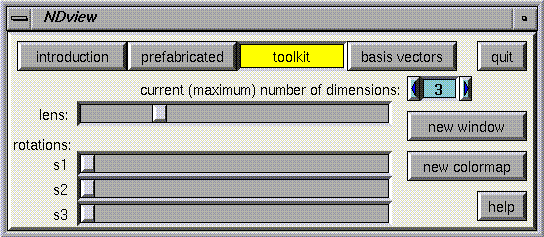
You can "manually" create windows, colormaps, and effect other transformations often done by scripts by using the toolkit panel. Here is what the various controls do
Current (maximum) number of dimensions: this number determines the number of dimensions to be used in Geomview's internal calculations. It should not be set higher than it needs to be for speed reasons. Reducing this number forces a reset of all the camera and object positions.
New Window: pressing this button brings up a panel for creating a new window, subject to the current (maximum) number of dimensions. You may specify three projection axes and a cluster. If you want all your cameras to act independently of each other, choose a new name for the cluster each time you create a new window. A detailed explanation of how cameras are related to each other and the role of clusters is found in the NDview manual pages.
New Colormap: pressing this button brings up an (independent) panel for creating a new colormap. Here is one procedure for using the colormap maker: 1) use the sliders to select a color 2) fill the fourth numeric input on the right with a height 3) press add to make the identification of the displayed height with the displayed color a part of the emerging colormap. 4) repeat steps 1-3 until a satisfactory "rainbow" has been made 5) press "axes" to specify the name of the window to which this colormap will be applied (look in the upper left corner), as well as a vector to determine the direction for the height function 6) press "save" to apply this colormap to the window specified in step 5. These steps don't have to occur in exactly the order given above, but once you make one colormap the process should be clear.
Rotations (x, y, and z): These three sliders create rotations about the given axis in the current window. The position of the slider determines the speed of the rotation. This may be useful in the case where a precise rotation is desired, or when a very slow rotation would be helpful.
Zoom: This slider zooms alls the cameras in or out simultaneously. (Actually, it is adjusting the focal length of the cameras.) This is useful if you want to zoom out quickly. The effect of changing the focal length is not the same as moving the position of the camera in the basis vectors panel, due to different types of adjustments made to the internal stack of transformations. Note that the position of this slider may not correspond with the current focal length of the current camera.
 The Basis Vectors Panel
The Basis Vectors Panel