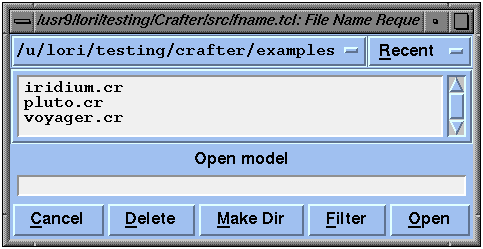
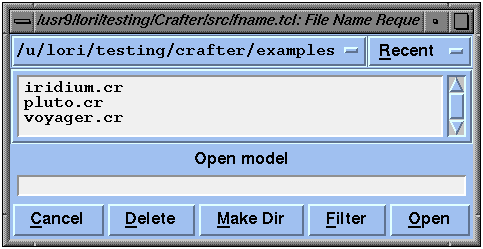
By default, only files ending with a .cr suffix and directories are shown in the scrolling list. To change this filter, enter a name with wildcards (e.g. *.jpl or *) and click the Filter button.
To specify a file name, double-click on one in the list or enter the name directly into the text field at the bottom. A single-click on a file in the list puts the file name in the text field, where you may edit it if you like and press <ENTER> or press the Open or Save button when you're done.
The Delete and Make Dir buttons affect the files on the Unix file system. Delete removes the specified file and Make Dir makes a directory with the specified name. The toggle menus at the top let you go back to recent directories you've been browsing.
There are two ways in which you can feed Tcl commands to Crafter: (1) by typing commands into a Tcl shell window, and (2) by sending commands through a pipe.
Each of these operations can be invoked from the File menu.
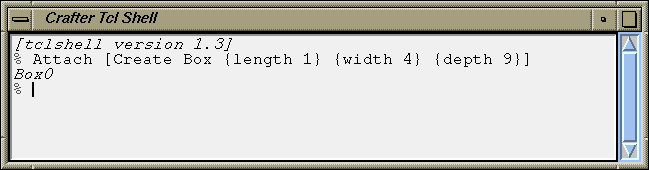
If you don't want to quit Geomview, then kill Crafter by going to the list of external modules in Geomview's main window and clicking on Crafter's red instance entry. This entry begins with a number in brackets. For example, the middle of the three lines below is the instance entry:
Crafter [1]Crafter "voyager.cr" Crafter "voyager.cr"
You may restart Crafter by clicking on one of the entries in the list of modules. One or two entries are provided -- one with no arguments and with the arguments you specified on the command line if any.
3.11. Keyboard Shortcuts
Menu items and buttons can be invoked not only with the mouse, but also
with keyboard shortcuts. Each menu in the Model Editor and many of the
buttons in other panels have one letter in the label underlined. This
is the called a mnemonic.
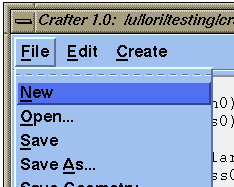
|
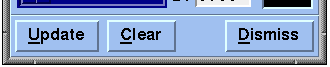
|
|---|
For example, to post the File menu, type <ALT> + <f>.
Then, to choose the Save menu item, either press the <s> key
or press the <DOWN> arrow two times
and then press <ENTER>.
Buttons
Invoking a button using the keyboard is much more straight forward than
invoking menu items. With the cursor in the window containing the button
you want to invoke, simply type the <ALT> key plus the mnemonic
character. For example, to invoke the Dismiss button on any of the
panels, type Text fields
When typing into a text field, the following operations are allowed using
special characters:
Control-a
Moves insertion cursor to beginning of entry. Control-e
Moves insertion cursor to end of entry. Control-/
Selects all the text in the entry. Control-\
Clears any selection in the entry. Control-d
Deletes the character to the right of the insertion cursor. Meta-d
Deletes the word to the right of the insertion cursor. Control-w
Deletes the word to the left of the insertion cursor. Control-k
Deletes all characters to the right of the insertion cursor. Control-t
Reverses the order of the two characters to the right of the
insertion cursor. Control-r
Resets the entry to its default value.